Netgear Powerline 1200 Setup
You can run ethernet network signals over your home power wiring. This is super convenient and makes networking easy.
The Netgear devices are available for about $80 from a variety of shops.

There are two in a box, with two ethernet cables. That's all you need.
Here's what the devices look like:

Setup
We will assume your internet is already setup and working.
You will also need a computer that has an ethernet jack. If you have a mini laptop with no ethernet, you may want to borrow one that has ethernet.
The box set comes with two devices, which we will call "device 1" and "device 2". It doesn't matter which one is which. They are the same.
Plug device 1 in near your router. It must be plugged directly into the wall, not through a power strip or UPS. Connect it to your main router with an ethernet cable.
Now connect device 2 to a different power outlet. For testing purposes I would use an outlet in the same room, but once you have got them working, you can move it to another room. Connect a computer to the second device.
Your setup should look like this:
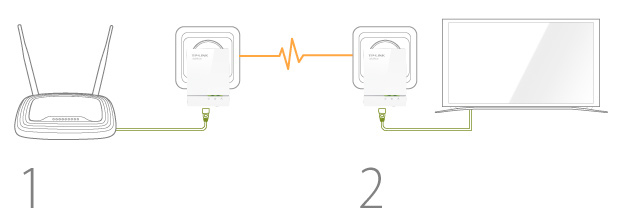
In the diagram above, 1 is the router and one of the devices. 2 is the second device, and a computer attached by ethernet.
Now we wait for one or two minutes, and we should see three green lights on each of the devices, which indicates that they are talking to each other and are in sync.

In the image above, you can see "ethernet", "powerline" and "power" LED's are all green. That's what we want.
Note that you should have something plugged in at both ends for the line to work and have the three green lights. If nothing is plugged in, the ethernet light will go dark.
If the powerline light goes red, it means it's not working. It may take a few minutes and then go green. That's fine. If it stays red, then something is wrong: cables wrong, too far away, or maybe there is a power strip blocking the signal.
Once you have the three green lights, test the line and see if it's working. You should be able to connect to your main router, and from there to the internet. Try a little web browsing and make sure things are working correctly.
Setup is done. That was easy, wasn't it?
Security
By default these units have no security, they are just an "ethernet bridge".
If you want, you can set up encrypted security. It's about the same as pairing a bluetooth device, if you have ever done that.
Here's the procedure.
On device 1, make sure it is powered up, and hit the "pair" button and hold for ONE SECOND. The "powerline" light will start blinking.
Now, walk over to device 2, make sure it is powered up, and within TWO MINUTES, hit the "pair" button for ONE SECOND.
If you have additional powerline devices, do the same thing with them as you did with device 2. You have to pair them all at the same time.
Wait a minute or two. The "powerline" light on your device should go green. This means the devices are in sync. Your traffic is now encrypted.
Test the connection and make sure it is still working.
Note: you must hit that button on both devices within a short time. It won't work if you try it the next day.
You can reset one of the devices by holding the pair button for twenty seconds. Then it will forget about any pairing that has been set up. To remove encryption, you need to reset both devices individually.
Other models
This is one of the cheapest of the Netgear models. The other ones are faster but setup is about the same. This one is supposed to go at 1200 mb speed. Since it's already a lot faster than your internet connection, buying a faster pair of devices won't improve the internet speed, though it may make your local network faster.
Manual
https://static.tp-link.com/resources/document/TL-PA6010KIT(US_V1_QIG_7106504321.pdf










